

This document describes how to manually set up a PC with Windows XP to make a dial-up Internet connection to Netalliance.
Windows XP includes all the software you need to make a dial-up Internet connection to Netalliance. Once dialed in, your computer is on the internet, and you may use a web browser, e-mail reader or any other network resource.
To make a dial-up connection to Netalliance, you will need:
If you are using Windows 95, 98, Millenium, NT or 2000, this document does not apply to you.
If you do not already have a dial-up account at Netalliance, you must apply for one. Please call our Sales department at 952-252-9210. If you already have an account but you don't know your password, please call our tech support helpline at 952-252-9200. You cannot proceed without a dial-up account.
The first step is to download the script. Right-click the icon below and select Save Target As... to save the script. The file name of the script is netalliance.scp. I suggest saving it in your My Documents folder for easy access. No matter where you save the script, remember where you put it!
Start up your PC and make sure the telephone modem is connected to the phone line. When your computer has finished starting up, perform the following step-by-step instructions to activate your dial-up connection. After each instruction, you will see a picture of what the screen should look like as you complete that instruction.
(1) Open your Start menu, and select the Control Panel:
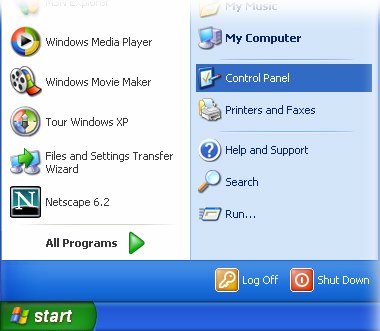
(2) On the Control Panel, click Network and Internet Connections:

(3) On the Network and Internet Connections panel, click Network Connections:
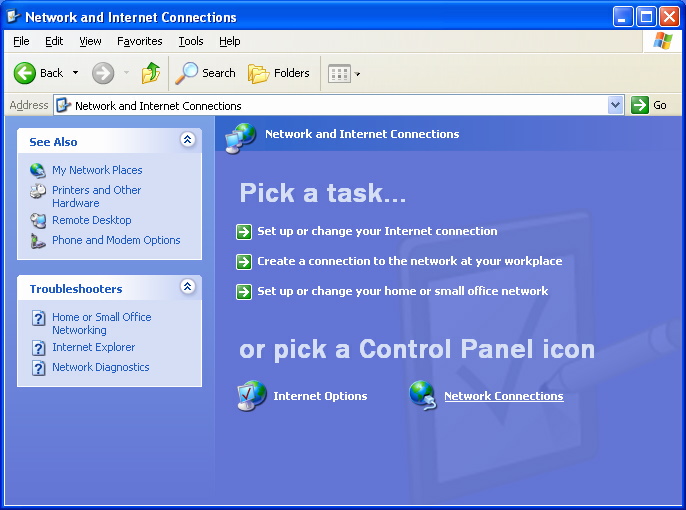
(4) On the Network Connections panel, click Create a new connection:
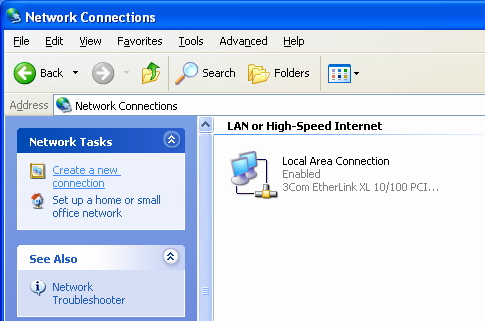
(5) Windows XP will start the New Connection Wizard. Click the Next button to begin using the wizard:
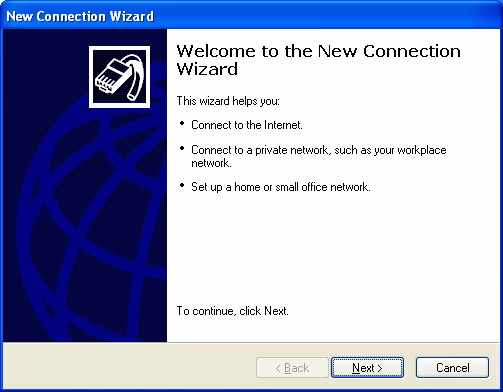
(6) On this page of the wizard, click the button next to Connect to the Internet, and click Next:
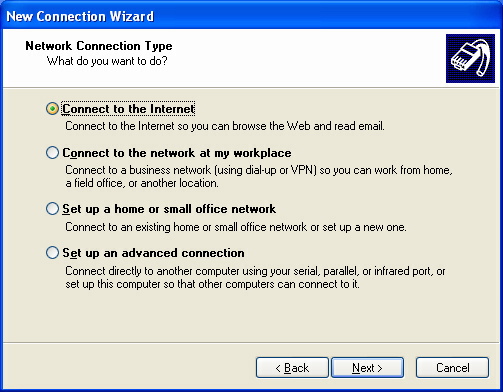
(7) On the this page of the wizard, specify Set up my connection manually by clicking the adjacent button. Click Next:
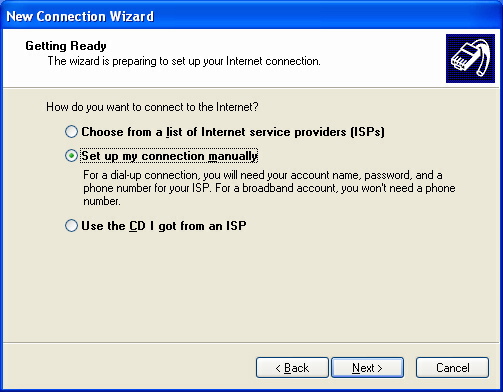
(8) On this page, click the button next to Connect using a dial-up modem and click Next.
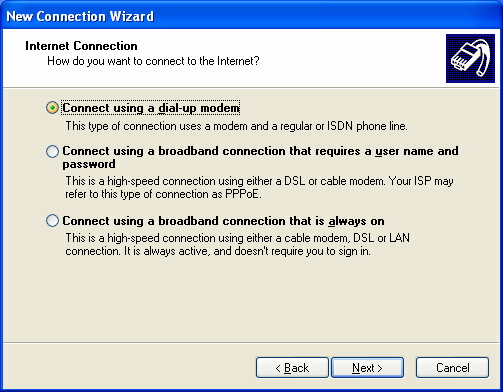
(9) Specify a connection name by typing a name into the text field. You can choose your own connection name; for simplicity, I recommend typing Netalliance Dialup. Click Next when finished.
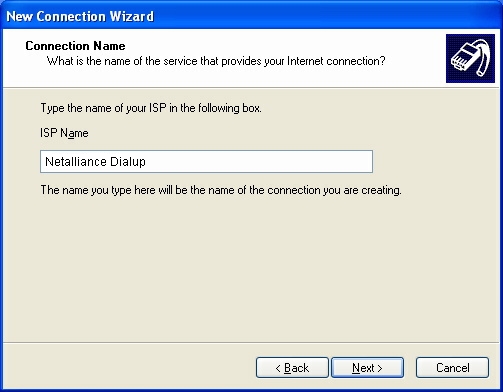
(10) On this page of the wizard, type in the dial-up telephone number. As of this writing, Netalliance's modem pool telephone number is
952-253-9253
Remember to type the area code as well as the phone number; the Minneapolis area requires the number with area code. Click Next when finished.
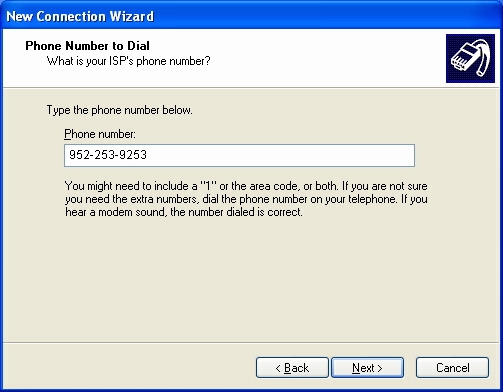
(11) On this page, you are presented with several options. Fill them out as follows:
Click Next when you have finished filling out the various fields and options.
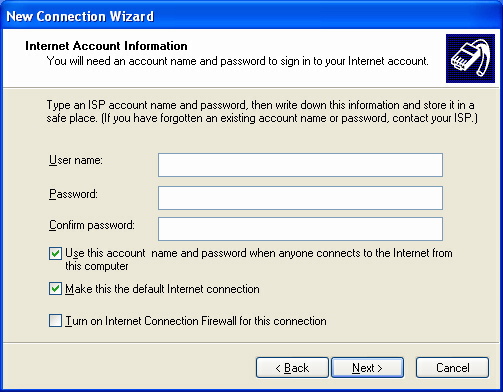
(12) The initial setup for your connection is complete. Check the box Add a shortcut to this connection to my desktop, and click Finish.
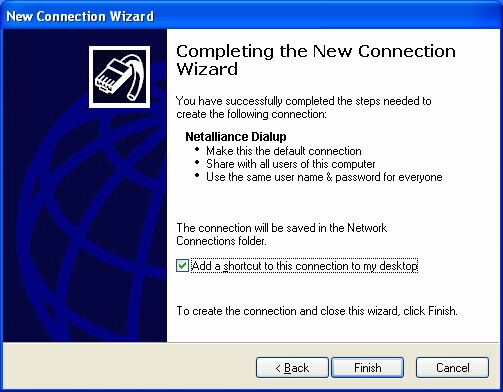
(13) Windows XP will immediately open the connection window for this connection. In the connection window, click the Properties button.
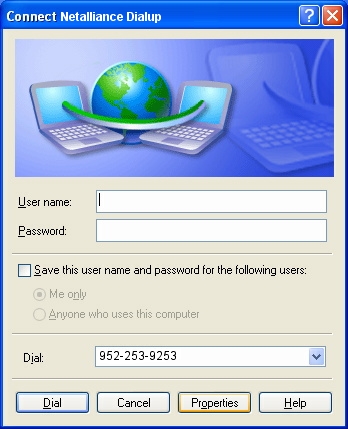
(14) On the General tab of the connection properties, make sure that the telephone number is listed correctly, and that the Connect using box shows your modem. If your modem is not shown in the box, it may not be installed correctly. Click the Security tab to go to the next step.
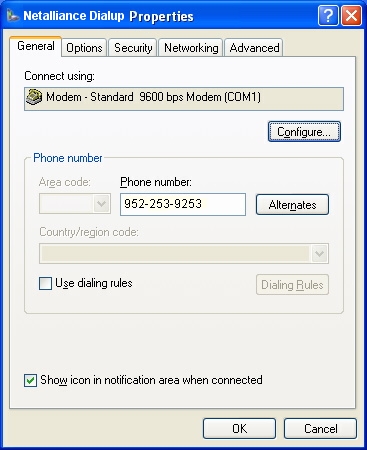
(15) In the section Interactive logon and scripting, click to uncheck the Show terminal window checkbox. Click the Run script checkbox until it is checked. Click the Browse button. Use the open file box to open your My Documents folder and open netalliance.scp. If you saved the file in a different folder earlier, then open the script file from that folder. When finished, the full path and file name of the script will appear in the Run script box. Click OK to close the Properties panel.
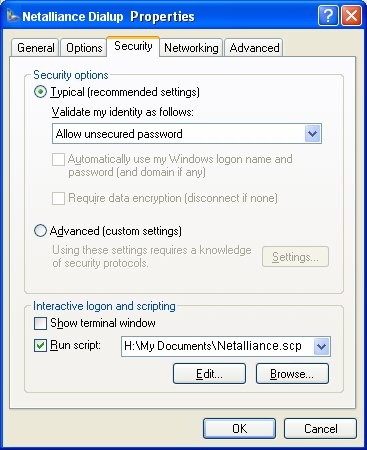
Your initial setup is complete.
To connect, double-click the Netalliance Dialup icon on your desktop, or open the Network Connections panel (as indicated in steps 1, 2, and 3 above) and double-click the Netalliance Dialup icon there.
In the Connect box, enter your Netalliance dial-up username and password in the User name and Password fields respectively. If you like, check the Save this user name and password... checkbox. When finished, click Dial.
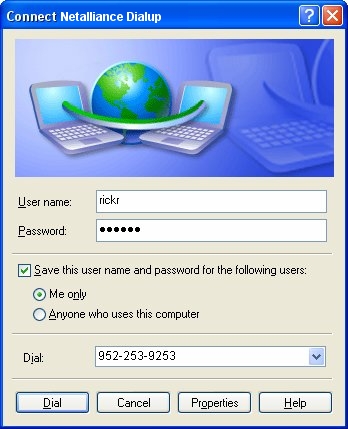
You will see the usual dialing messages, but instead of a terminal window, you will see a message box similar to this one for a brief moment:
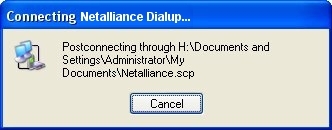
This box indicates that your script is working. If the connection works, your script is installed correctly and you are finished. If the connection fails, you have probably entered your dial-up username or password incorrectly. Click Cancel and try again.
12/01/2001
Windows XP has a bug that causes it to forget your saved password -- even if you check the box to save the password. If you have this problem, your connection will hang up on the "postconnecting" window shown above for a long time, then fail and disconnect with "error 721". Unfortunately, there is currently no patch or fix for this problem.
Although these instructions allow you to script your connection so you do not have to enter your username and password each time you connect to Netalliance, you must not share your dial-up access or your username and password with anyone else.
If you have any questions about Windows XP dial-up, please seek help from your Netalliance helpdesk staff: