
 Netalliance takes special interest in making sure your questions
get answered. Please use this help section to contact us and keep upto date on technical questions.
Netalliance takes special interest in making sure your questions
get answered. Please use this help section to contact us and keep upto date on technical questions.
 |
||
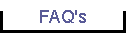 |
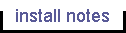 |
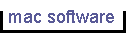 |
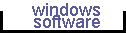 |
 |
|
FAQS: E-mail
Is there a way I can access my e-mail account from a web browser?
Absolutely! You can have secure (encrypted) access to your Netalliance e-mail mailbox from anywhere in the world by connecting your web browser to:https://earth.netalliance.net/htbin/yahmail/~
What is the policy on e-mail attachments?
Netalliance as a public utility and common carrier delivers thousands of e-mail
messages daily. We have a responsibility to our customers to maintain service
levels providing the greatest benefit to the majority of customers.
E-mail is NOT an efficient mechanism for file transfers, and although it is tolerable for relatively small files, large files present unacceptable performance problems. Worse, any mistake in addressing by the sender or an unreachable destination site results in additional processing of the bounced message or storage and multiple delivery attempts, magnifying the impact on server resources further.
Unfortunately, due to abuse by a relatively small number of users, and the processing overhead
required for delivery of extremely large attachments, we have instituted the
following e-mail delivery policy:
| E-mail size | Delivery Class | Delivery Action |
|---|---|---|
| Up to 1Mb | First class | Immediate (real-time) processing and delivery |
| 1Mb-15Mb | Second class | Immediate processing and delivery if workload permits, otherwise by scheduled delivery job (every two hours) |
| 15Mb-64Mb | Third class | Processing and delivery after business hours |
| Over 64Mb | Not accepted | Message bounced to sender |
I'm going out of town for a week -- how do I set up an auto-reply message for people who send me mail?
Our mail system permits very sophisticated combinations of auto-reply, auto-reply with mailbox delivery, and auto-reply with forwarding to one or more other user(s). For simplicity, the instructions below will send an auto-reply message to people sending you mail, and will deliver their messages to your mailbox for you to read upon return.- Using Simpletext (Mac), Notepad (Win-XX), or other text editor program to create the reply message you want users to see. Save it on your harddisk as 'autoreply.txt'.
- Use an FTP client such as Fetch (Mac), WS-FTP (Win-XX), or other FTP tool
to upload the autoreply.txt file you created in step (1) to your user account.
For example, using Fetch:
- In the Fetch New Connection dialog, enter the following:
- Host: ftp.netalliance.net
- UserID: your e-mail username (e.g. 'jsmith')
- Password: your e-mail account password
- Directory: leave blank
- Once logged in, click the Put Files button and select the autoreply.txt file from your harddisk to upload.
- In the Fetch New Connection dialog, enter the following:
- Use your FTP client to rename the file 'mail.reply_off' to 'mail.delivery'. For example, using Fetch:
- From menubar, select 'Remote', then 'Rename Directory or File'.
- Enter current name as mail.reply_off
- Enter new name as mail.delivery and click ok.
- You're done! Quit from your FTP client. Users sending mail to you will receive a return message with the subject 'Auto-Reply re:(original subject)' with the body of the message composed of the contents of your autoreply.txt file.
- To cancel the reply mechanism when you return, use your FTP client to rename the file 'mail.delivery' back to 'mail.reply_off'.
Contact Us |
Home |
Search
Phone 651-556-9600; Fax 651-645-7550; info@backpack.net
All rights reserved. All material copyright. Netalliance, Inc. © 1995-2005. Updated: June 12, 2008.



